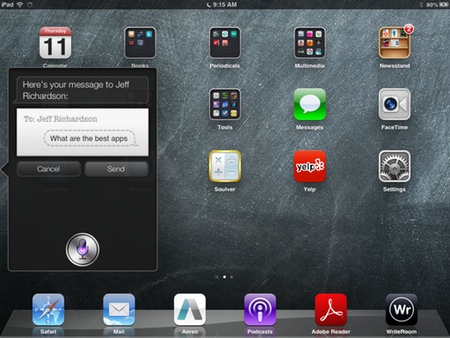Originally published on February 14, 2012 in our free BigLaw newsletter. Instead of reading BigLaw here after the fact, sign up now to receive future issues in realtime.
At today's Goldman Sachs Technology Conference, Apple CEO Tim Cook told analysts that he uses his iPad for 80-90% of his work. "I strongly believe that the tablet market will surpass the unit sales of the PC market," added Cook. Good thing we recruited Jeff Richardson of iPhone J.D., a web site for attorneys who use the iPhone and iPad. No large firm lawyer and probably no lawyer period has reviewed as many apps as Jeff. In today's issue of BigLaw, Jeff recommends best-in-class apps for document editing, remote access, legal research, dictation, note taking, and more. He also explains how to deploy these apps to lawyers in your firm. Also, don't miss the BigLaw Pick of the Week (newsletter only) for an exclusive interview with the non-lawyer CEO now running Pepper Hamilton.
BEST-IN-CLASS IPAD AND IPHONE APPS AND TIPS FOR DEPLOYMENT
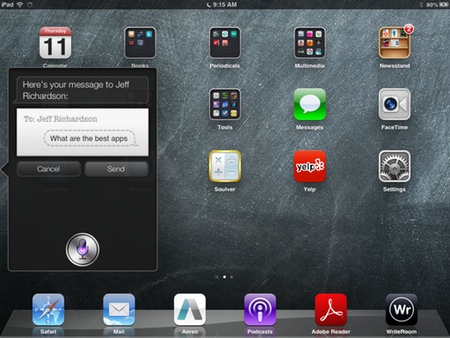
In my last BigLaw column — Should Large Law Firms Buy and Support iPads? — I recommended that law firms to designate one person in the IT Department as the iOS Guru to help attorneys configure their new devices and assist with troubleshooting.
I also encourage law firms to give their attorneys a list of recommended apps to install, which brings us to the subject of today's column. At iPhone J.D. I've reviewed dozens of apps over the years. Below you'll find my app recommendations in key categories, and tips for deploying them.
Viewing and Editing Documents
The built-in viewer for Microsoft Word documents is limited. On an iPhone, the text is quite small. If you pinch to expand text, you must then scroll back and forth to read the full line, which might have you reaching for some dramamine. Also, on both the iPhone and iPad, you don't see all formatting and, often critical for litigators, you don't see footnotes. Finally, you cannot see edits made in the track changes mode.
Currently, the best solution is the $9.99 Documents to Go app. It zooms text well, preserves most formatting, displays footnotes, shows tracked changes, and enables you to edit documents. In addition to Word documents, the app also handles Excel files (edit and display) and PowerPoint files (display). The $16.99 Premium adds PowerPoint editing capabilities and access to cloud services such as Dropbox.
The iPhone and iPad cannot natively view WordPerfect (WPD) files, which many courts and attorneys use. The Corel WordPerfect Viewer displays these files. Unfortunately, it is not a universal app. There is one version for the iPhone ($4.99) and another for the iPad ($5.99).
For viewing, organizing, and editing PDF files, there are many options in the app store, but no app has all of the features of GoodReader ($4.99). And for those rare PDF files that cannot be handled by other apps, Adobe's own free Adobe Reader app is a valuable tool.
I mentioned PowerPoint files above. If you give presentations, you may (as I do) prefer Apple's Keynote app ($9.99) for creating presentations directly on your iPad. You'll need a VGA Adapter and HDMI adapter to connect to projectors and televisions respectively.
Remote Access
Some tasks simply require a PC, such as using vertical market software for which there is not yet an iOS app. For lawyers who leave their computer at the office and just rely on an iPad or iPhone, the free Citrix Receiver app works well if your office has a Citrix-enabled IT infrastructure.
For those who prefer to access their own computer instead of a generic Citrix environment, the free LogMeIn app works great. For $299 per year, your IT department can use LogMeIn Central to manage access.
Cloud services provide a convenient way to access documents while out of the office. With a free Dropbox account, you can store up to 2 GB of documents for free. Dropbox has an iOS app and also integrates with many other iOS app such as Documents to Go and GoodReader as noted above.
There are security implications beyond the scope of this article to keeping confidential documents on a third-party service like Dropbox, but for non-confidential documents such as pleadings or SEC filings in the public record, I consider Dropbox the best way to share files between a computer and an iPad or iPhone.
Legal Research
If your law firm subscribes to WestlawNext, you cannot beat the fantastic WestlawNext app for the iPad, which Thomson Reuters recently updated. The latest version supports folder sharing with colleagues and clients, and integration with your firm's client/matter numbers.
All attorneys can make use of the free Fastcase app for the iPad and iPhone, a convenient way to search for a case or a statute.
There are countless jurisdiction-specific apps that contain statutes, rules of civil procedure and evidence, local rules, etc. These apps typically contain the law within the app, so they don't require Internet access to work, which is important in a courtroom that does not have WiFi. You should determine the best apps for the jurisdictions in which your attorneys practice so that you can make specific recommendations when asked.
Litigators who need to calculate due dates will appreciate the easy-to-use DaysFrom Date Calculator ($0.99). For simple math calculations (the iPad doesn't include a calculator), I like Digits ($1.99).
Dictation
Siri on the iPhone 4S takes dictation, which is often the fastest and easiest way to create an email message. Presumably, Apple will soon add Siri to the iPad, but for now (and for those using older iPhones), the free Dragon Dictation app turns voice into text that you can send to Mail or paste into a document.
Note Taking
Taking handwritten notes on an iPad is not ideal for everyone because you cannot write on an iPad with a stylus as fast as you can take notes using a pen and a legal pad. Nevertheless, for those interested, several great note taking apps exist.
I don't have a personal favorite right now, but I recommend an app that has a zoomed-in box at the bottom in which you can write and have the text shrunk down for more words per page. Some of the best apps with this feature include Note Taker HD ($4.99), Notes Plus ($6.99), and Noteshelf ($4.99).
Deploying Apps to Your Users
Once you compile your list of recommended apps, you need to deploy them. To prevent confusion from similarly-named apps, I recommend using Apple's free Link Maker tool to create URLs that will initiate a download from the App Store. Create a list of apps that includes hyperlinks that attorneys can simply tap to launch the App Store and purchase the app.
If you want to purchase apps for your attorneys, Apple's Volume Purchasing Program enables you to purchase apps in bulk. You get a list of redemption codes that you forward to your firm's attorneys. Entering a code in the App Store causes the paid-for app to begin downloading, at no cost to the attorney. You can use the management interface to keep track of which codes are still available and see the purchase history.
Whichever approach you take, the attorneys in your firm can be more productive when someone is prepared to recommend and support specific iPad and iPhone apps.
Jeff Richardson practices law in New Orleans and publishes iPhone J.D., the oldest and largest website for attorneys who use the iPhone and iPad.
How to Receive BigLaw
Large and midsize law firms have achieved unprecedented success yet they still have tremendous growth potential. Written by insiders, corporate counsel, and other industry experts, BigLaw unearths best practices in leadership, marketing, strategy, and technology, and features detailed product reviews with accompanying TechnoScore ratings. BigLaw also ensures that you won't miss anything published elsewhere by linking to insightful articles (and podcasts and videos) about large and midsize law firms, as well as notable press releases issued by the world's largest law firms. The BigLaw newsletter is free so don't miss the next issue. Please subscribe now.