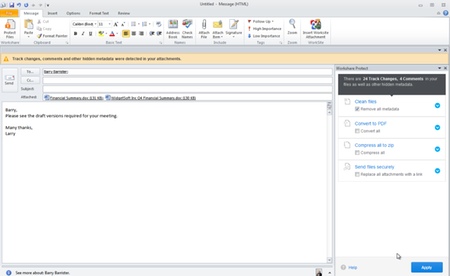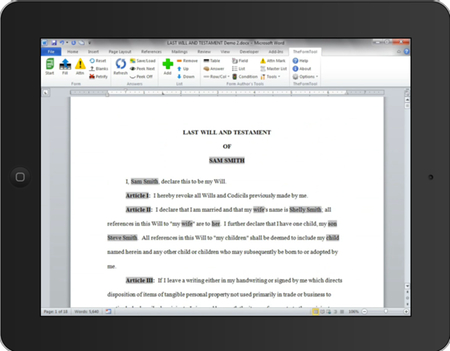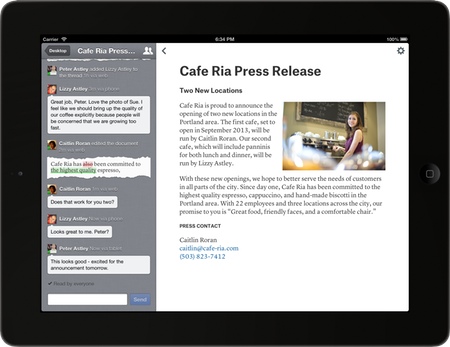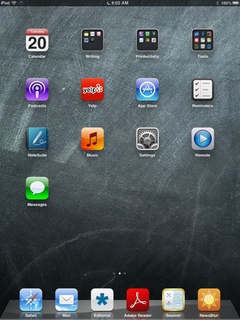Originally published on August 20, 2013 in our free SmallLaw newsletter. Instead of reading SmallLaw here after the fact, sign up now to receive future issues in realtime.
What's on your iPad home screen? How about your iPhone? In this issue of SmallLaw, TechnoLawyer publisher Neil Squillante discusses the 28 apps on his iPad mini's home screen (plus a few on his second screen). Neil uses his iPad mini primarily for work plus he's an information architecture expert. Therefore, you'll not only learn about useful apps (including one that launched last week), but also benefit from Neil's insight into how to organize your apps for maximum efficiency. Also, don't miss the SmallLaw Pick of the Week (newsletter only) for advice on how to recruit a winner.
IF I SHOW YOU MY IPAD HOME SCREEN (AND APPS) WILL YOU SHOW ME YOURS?
Lawyer and productivity guru David Sparks regularly publishes a column in his MacSparky publication called Home Screens in which he interviews people about the apps on that screen.
MacSparky is not a legal publication so David rarely interviews lawyers. He also focuses on the iPhone rather than the iPad. I thought I'd use this issue of SmallLaw to pay homage to David's clever column by discussing my iPad's home screen — both the apps I use and my organizational methodology (I have two 32 GB Verizon iPad minis, both of which I've set up identically). After reading this article, I encourage you to reply and discuss the apps on your home screen and how you organize them. Your article will have just as large an audience as this one.
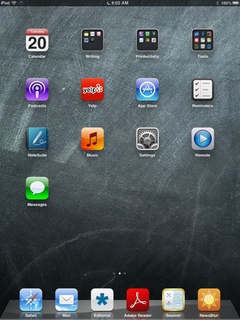
The Dock
Many iPad users place the apps they use most often in the dock. That's certainly the case for me. From left to right, my dock contains:
1. Safari: No surprise here. I also use Safari on my iPhone and Macs with all my bookmarks synced via iCloud. I'm a huge fan of Safari's Reader function, which removes all the cruft from web pages and also makes virtually any web page mobile-friendly. If you've never used Reader, you'll find it a revelation.
2. Mail: My favorite email client, Mail makes managing my email accounts a breeze. I don't use Mail's VIP feature because the number of accounts I have and the filters I've set up at the server level ensure that only relevant email arrives in my inboxes. For example, we have a dedicated, shared email account for press releases from legal vendors.
3. Editorial: Here we enter the realm of third-party apps. Launched last week, Editorial just displaced WriteRoom as my text editor (I'm writing this article in Editorial). I've used Editorial for just a short time, but it's so powerful that WriteRoom may not earn back this prime real estate. I don't use a text editor only for editing and writing articles, but also for composing important and/or long email messages. This eliminates the risk of prematurely sending a sensitive email message by mistake. Like most iPad text editors, Editorial can send what you've written to the Mail app.
4. Adobe Reader: I use this app to access documents needed to create sales proposals. I used to store other PDF documents in this app too but I've since moved them elsewhere as I'll explain below.
5. Soulver: I wrote extensively about this cross between a calculator and a spreadsheet in our TL Research Guide to the iPad Mini as a Productivity Tool. I use it to add up and keep records of the checks we deposit, crunch numbers for sales proposals, and more. The developers will soon release a new version with iCloud support, which will enable me to access all of my Soulver documents on both of my iPad minis and my iPhone.
6. NewsBlur: I switched to NewsBlur for my RSS reader after the demise of Google Reader. What's an RSS reader? It's an application that enables journalists and information junkies to monitor dozens or even hundreds of web sites.
The Top Row (Portrait Orientation)
To avoid confusing you, I'll discuss the rest of my apps row by row, but I organize apps by both column and row. Apps in the left-most and right-most columns are easier to tap than apps in the interior columns so I place more important apps in the outer positions.
1. Calendar: I've tried some third-party calendar apps, but I like Apple's the best. I just wish it offered the same alert sounds that exist on the Mac for consistency.
2. Writing Folder: Yes, I use app folders and here we have our first, which contains four apps associated with writing — Notes, iA Writer, Merriam Webster Dictionary/Thesaurus, Pages, and WriteRoom. Notes syncs via iCloud and also exists on the iPhone so I use it for notes I need when I don't have my iPad with me. I use Pages for more structured documents than a text editor can handle. The two text editors in this folder serve as as backups in case a bad update temporarily makes my primary text editor unusable.
3. Productivity Folder: This folder contains apps that for me have just one function — FileMaker Pro (a homemade database with important information), GoodReader (it can access our file server), Google Drive (we're Google Apps customers so maybe this app will come in handy someday), Salesforce (our sales leads), Chrome (backup web browser), and Documents (moving documents from my computer to my iPad via WiFi).
4. Tools Folder: These lightweight apps don't need much explanation — The Weather Channel, Dark Sky, Calculator Pro, Hightail, Maps, Google Maps, Alarm Clock HD Pro, Clock, Speed Test, and Airport Utility.
The Second Row
1. Podcasts: I have a love/hate relationship with podcasts. They cover niche topics of interest to me, but the hosts remind me of Wayne and Garth. Leaving aside the interesting content delivered unprofessionally, the app itself is a gem. iCloud syncing enables you to start listening on your iPhone and pick up where you stopped on your iPad.
2. Yelp: A must for restaurants if you live in a large city. I don't trust the anonymous reviews, but I use the app on the iPad to bookmark my favorite restaurants and those I want to try. On my iPhone, I can sort my bookmarked restaurants by proximity.
3. App Store: The source of all apps so I've got to have it front and center.
4. Reminders: Although it's not perfect, Reminders helps me manage my tasks better than anything else I've tried thanks to its simplicity (no user guide required) and iCloud syncing. I use it for my three categories of tasks — long-term projects that could take weeks, months, or years, short-term projects such as a sales proposal, and alarms for ephemeral tasks that I dictate via Siri (e.g., remind me to buy a hard drive tonight at 9:00 pm).
The Third Row
1. NoteSuite: Shortly after reporting on NoteSuite in TL NewsWire, I began using it to store PDF documents I need to reference, annotate PDF documents, and take handwritten and typed notes. This app replaced Remarks for note-taking and saved me from buying an Acrobat.com subscription thanks to its iCloud syncing. I have the Mac version too. There's no iPhone version yet, but if that ever surfaces I will no longer need to use Apple's Notes for notes I need when I only have my iPhone with me. NoteSuite has some quirks, but it's an impressive 1.0 release.
2. Music: Back in 2010, I poked fun at my neighbor behind his back because he listened to music on his first-generation iPad. Well, I don't walk around Manhattan listening to music on my iPad mini (nor do I take photos with it), but I use the Music app with headphones at home often enough that I moved it to my home screen.
3. Settings: I dig into this app every day to connect to my Beats Pill, turn on/off my cellular data, make sure a new magazine subscription doesn't auto-renew, etc.
4. Remote: I use this app at home to play music from my Mac through my Apple TV.
The Fourth Row and Page 2
1. Messages: This is a killer app. Because everyone in our company and most people with whom I frequently communicate use an iPhone, their text messages go not only to my iPhone but also to both of my iPad minis. So convenient.
And that's it for my home screen. I don't currently use the rest of the fourth row or any of the fifth row. But I have a second page of apps, all of which are in folders. I won't discuss the apps, but I'll share the folders with you — Newsstand, Books, Periodicals (publications not in Newsstand), Multimedia, Photography, Services (e.g., ETrade and Verizon), Games, Shopping, Social Media, and Communications (Bria, GoToMeeting, FaceTime, Skype, and WebEx).
Now Show Us Your Home Screen
Think I'm missing out on some important apps? Got better apps for certain tasks than the apps I use? Please reply to this issue of SmallLaw to discuss the apps on the home screen of your iPad and/or iPhone.
Neil J. Squillante is the publisher of TechnoLawyer.
How to Receive SmallLaw
Small firm, big dreams. Written by practicing lawyers who manage successful small firms and legal technology and practice management experts who have achieved rock star status, this newsletter provides practical advice on management, marketing, and technology issues in small law firms, as well as comprehensive legal product reviews with accompanying TechnoScore ratings. The SmallLaw newsletter is free so don't miss the next issue. Please subscribe now.