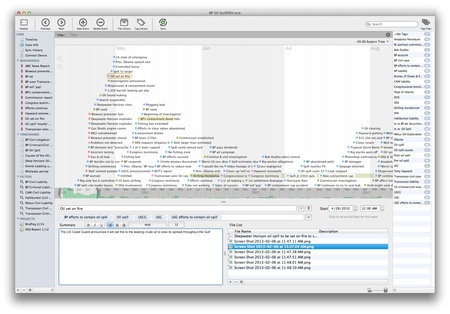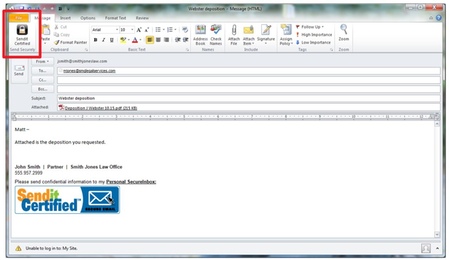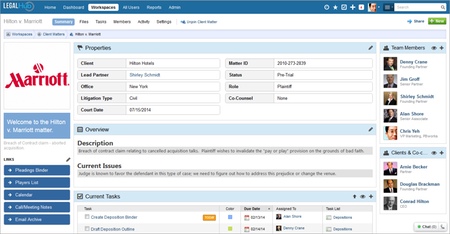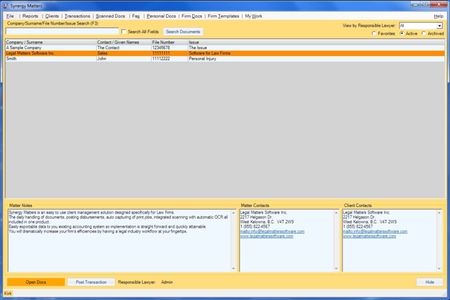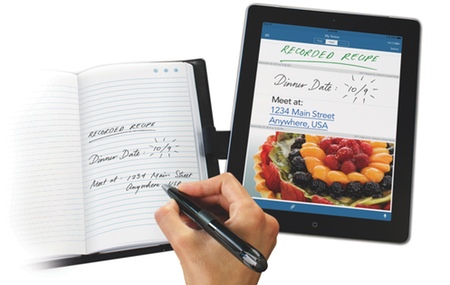Originally published on November 25, 2013 in our free SmallLaw newsletter. Instead of reading SmallLaw here after the fact, sign up now to receive future issues in realtime.
A new word processing fight has begun, this time on touchscreen devices and in the cloud. In this issue of SmallLaw, litigator and iPad for lawyers expert Jeff Richardson reviews Apple's new Pages 2.0, which runs on iPads and iPhones and is compatible with the new Mac and web versions. Jeff focuses on the features lawyers care about, including formatting, redlining, realtime collaboration, and most importantly document fidelity with Microsoft Word. Also, don't miss the SmallLaw Pick of the Week (newsletter only) for the top 10 ways to market your law firm on a tight budget.
REVIEW OF PAGES 2.0 (IPAD WORD PROCESSING APP)

Microsoft CEO Steve Balmer recently revealed that Microsoft Office for the iPad will ship when the company finishes developing a version of Office that supports a touch interface. He didn't specify a ship date.
In the meantime, Apple's Pages word processor (one third of the iWork suite) has been one of the best iPad word processors compatible with Microsoft Word.
Previously, Pages cost everyone $9.99. However, it's now free when you buy an iOS device (which also makes it free for any older devices you have that use the same Apple ID for the App Store). There are two catches. First, Pages 2.0 has changed significantly. Second, the new version requires iOS 7. In this issue of SmallLaw, I'll evaluate the most notable new features from the perspective of legal practice.
Before we get underway, other alternatives for working with Word files on an iPad exist. I covered these earlier this year. Unlike Pages, they have not changed dramatically in the interim. See Jeff Richardson, Viewing, Editing, and Redlining Word Documents on Your iPad and iPhone, SmallLaw (January 15, 2013).
Overview of Pages 2.0
The new version of Pages works well for typing notes and drafting simple documents (especially if you use a Bluetooth keyboard). It's powerful, very stable (it has never crashed on me), supports viewing and creation of redlines, exports to PDF format, and can both import from and export to Word format. It's also handy that Pages now stores documents online using Apple's iCloud service. This enables you to access your documents from other devices as I explain in more detail below.
Apple didn't just update the iOS version of Pages but also the Mac version. As alluded to above, there's also a web version of Pages. The changes to the Mac version have proven controversial because Apple removed many power features to make Pages' file format and features identical across all three versions.
If, like most SmallLaw subscribers, you use a Windows PC, iPad, and iPhone, the Mac controversy is irrelevant. More importantly, the new iOS version has gained many new features (the opposite of what happened to the Mac version). This parity across versions is not surprising considering that Apple makes much more money selling iPads and iPhones then it does selling Macs.
New Text Formatting Bar
You can now make common formatting changes much more quickly thanks to the new text formatting bar that appears just above the on-screen keyboard (or on the bottom of the screen when using an external keyboard). Selections such as bold, italics, underline, line justification, and indent are now just a tap away. The formatting bar also includes a tab button at the far left, which is useful when using the on-screen keyboard as it lacks a tab button. Also, a plus sign at the far right of the formatting bar makes it easy to add a page, line or column break, or insert a footnote or a comment.
Speaking of comments, Pages finally lets you see, edit, and create comments in an document. In prior versions of Pages, not only did the app not show comments, it actually deleted all comments in the document.
iCloud Document Collaboration
Apple's new iWork for iCloud service makes Pages for iPad more powerful in two important ways.
First, you can now access and edit any of your Pages documents from a web browser on a computer. This is not much of an advantage if you use a Mac because you'll likely prefer using the Mac version of Pages. But if, like me, you use a PC in your office, you can now log into iCloud to use the excellent (and free) web version of Pages, which has almost complete feature parity with the iOS and Mac versions of Pages.
For example, you can start a document on your iPad, continue to work on it using Pages for iCloud on your PC, and then finish it on your iPad. This parity across devices and platforms works well. The Pages app on my iPad is much more useful now that I can easily use a version of Pages on my PC. iWork for iCloud also enables me to make quick edits to Pages documents using my iPhone.
Second, you can now share a Pages document with someone else. Furthermore, both of you can view and edit the document at the same time. Pages includes an option to email a link to your document. The recipient clicks on the link to launch Pages for iCloud on their computer (PC or Mac) and display the document you shared. This works even if the recipient doesn't have an iCloud account or any Apple hardware. Changes that you make on your iPad and changes that the other person makes using Pages for iCloud are synced back and forth — but not instantaneously. In my testing, it take about 20-30 seconds for you to see the other person's changes.
For example, if you are in a room (or on the phone on opposite sides of the planet) negotiating the terms of a contract with opposing counsel, you can share a document created in Pages with opposing counsel, and then go back and forth making changes on the final wording. If you make contradictory edits at the same time, the owner of the document (the person who shares it) will get to decide whose edits to keep; the other party sees an alert that the document owner is resolving a conflict.
Note that if multiple people access a document using Pages for iCloud on multiple computers, they can actually see every edit as it occurs in realtime — the cursor changes color to indicate who is making which changes. This is a useful feature that I hope to one day see in Pages for iPad. Considering that the Apple engineers decided to implement this feature in Pages for iCloud, and considering that Apple is trying to maintain feature parity across all versions of Pages (going so far as to remove features from Pages for Mac), it seems reasonable to suspect that Apple is working on this feature for a future update to Pages.
Document Fidelity With Microsoft Word
Although Pages includes a Change Tracking feature for creating redline edits to a Word document, when you convert a document from Word to Pages format (to edit it on your iPad) and then from Pages to Word (to continue to work with it on a computer), some formatting and other file attributes get lost in the process.
Pages 2.0 does a better job maintaining document fidelity. For example, as noted above, comments are now preserved. But I still see some glitches after a roundtrip. You can use Pages to create redline edits and indicate to another attorney which changes you want to make in a Word document, but I recommend that the other attorney then make those edits by hand to their original Word document and not simply accept all of your edits in a document converted to Word by Pages. Indeed, when I use Pages to suggest redline edits to someone else, I send back a PDF version showing my edits.
Similarly, if you don't want to create redline edits but you instead just want to directly edit a Word document and then send someone else the final document in Word format (or send the document back to your computer in Word format), you cannot always depend upon the formatting remaining exactly the same. It is often close enough not to matter, but not always. For better document fidelity, I recommend that you use Documents to Go for iPad, which unfortunately cannot create redline edits and lacks some other features that Pages has.
Document fidelity is the main reason I look forward to the day when Microsoft releases a version of Word for the iPad. In my tests so far, the Microsoft Office Mobile app for the iPhone does an excellent job preserving document attributes. This bodes well for the forthcoming iPad app. Read my recent review for more details. See Jeff Richardson, Review of Microsoft Office Mobile (Word for iPhone), SmallLaw (July 3, 2013).
TechnoScore
Pages includes many features that I purposefully have not discussed — such as the ability to insert graphics to create a beautiful newsletter or flyer — because despite being cool, most attorneys are unlikely to use them (though your marketing department might). Indeed, my top priority for an iPad word processor is to create and work with Microsoft Word files, so it is from that perspective that I provide a TechnoScore for Pages.
In my opinion, no iPad app currently does a good enough job with Word documents to deserve an A+ or even an A, so I respectfully disagree with Brett Burney who gave Documents to Go and Office2 HD an A+ and Quickoffice Pro HD an A in his review last year. Indeed, Quickoffice does not even show footnotes in a document, making it a non-starter for many lawyers. See Brett Burney, The Best iPad App for Word Processing in Microsoft Formats, SmallLaw (October 9, 2012).
Nevertheless, with the updates in version 2.0, Pages deserves an A–. The app would get an A if it included the document fidelity of Documents to Go (although Pages has many other advantages over Documents to Go such as editable footnotes and comments, and redlining) or of Microsoft Office Mobile for iPhone (which in its current state has only a fraction of the features of Pages).
Overall, Pages 2.0 is as good as it currently gets for viewing and working with Word files on an iPad. I look forward to seeing how it stacks up against the version of Word that Microsoft eventually offers for the iPad — hopefully in 2014.
Pages: A- (4.5/5.0)
www.apple.com/ios/pages/
Jeff Richardson practices law in New Orleans and publishes iPhone J.D., the oldest and largest website for attorneys who use the iPhone and iPad.
How to Receive SmallLaw
Small firm, big dreams. Written by practicing lawyers who manage successful small firms and legal technology and practice management experts who have achieved rock star status, this newsletter provides practical advice on management, marketing, and technology issues in small law firms, as well as comprehensive legal product reviews with accompanying TechnoScore ratings. The SmallLaw newsletter is free so don't miss the next issue. Please subscribe now.