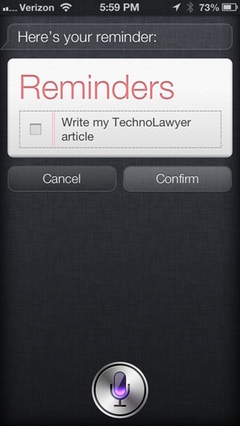Originally published on October 1 in our free SmallLaw newsletter. Instead of reading SmallLaw here after the fact, sign up now to receive future issues in realtime.
If you think you save money by not upgrading your smartphone every two years think again. In this issue of SmallLaw, TechnoLawyer publisher Neil Squillante explains the hidden cost of subsidized smartphones and two-year contracts. By following Neil's advice, you won't get suckered by the carriers. Neil also has advice for families, and for power users who want a new smartphone every year. Also, don't miss the SmallLaw Pick of the Week (newsletter only) for a new development regarding the ethics of using public WiFi hotspots.
GET SMART ABOUT YOUR SMARTPHONE CONTRACT

People often make unwise economic decisions not because they're stupid, but because they're too busy with their lives to analyze a situation. Ironically, lawyers also suffer from this syndrome. In this issue of SmallLaw, you'll learn how to avoid overpaying for your smartphone contract.
Before I begin, I acknowledge that T-Mobile and some mobile virtual network operators offer voice and data service without a contract or at least without as long of a contract. If these services work for you, then by all means get off the two-year contract treadmill. However, most of us agree to two-year contacts with AT&T, Sprint, or Verizon because they have the largest networks and widest select of smartphones (e.g., T-Mobile didnt offer the iPhone until this year) — and because of the psychological power of subsidized smartphones.
Why You Should Buy a New Smartphone Every Two Years
Many small firm lawyers and staff have tight budgets so it may seem presumptuous of me to tell you to buy a new smartphone every two years. However, even if you don't buy a new smartphone every two years, you still end up paying for one thanks to the way subsidization works.
Half of TechnoLawyer members use an iPhone so let's use the 16 GB iPhone 4s on Verizon to explain subsidization (the economics lesson below applies to other smartphones too though not as dramatically).
Two years ago in October 2011, you buy a 16 GB iPhone 4s for $200. Right?
Wrong! The actual cost of your iPhone is $650. That's how much Verizon pays Apple. Verizon is not a charity, which explains why you agree to a two-year contract. The $450 difference is a loan.
Over the next two years, you slowly pay Verizon the remaining $450 for your iPhone 4s after which you actually own your iPhone.
So far so good. But you then make a terrible economic decision — you continue using the same iPhone 4s after your contract expires.
If your monthly Verizon bill dropped by $18.75, this decision would be rational if you're on a tight budget and the iPhone 4s still serves you well.
The problem is that your monthly bill doesn't drop. It remains the same. This means you start paying Verizon another $450 for a new iPhone even though you don't actually have a new iPhone!
Now, if your contract expires in June, I can understand waiting two months because Apple ships a new iPhone every September. But once you get your contract to start in September, you should always buy a new iPhone every two years.
Not only will you have a much better iPhone, but you won't have to pay $200 up front for it, just the $450 baked into Verizon's monthly bills.
How so? Well, it involves two steps. First, you have to shell out $200 for your new 16 GB iPhone 5s. Second, you then resell your iPhone 4s on eBay for $200 or more. Remember, the original price of your iPhone 4s was $650. An enormous market exists for used iPhones since Apple doesn't officially support many carriers. Also, many people who cannot commit to a contract want an iPhone to use with prepaid plans or with WiFi only.
If you don't want to deal with the hassles of eBay, companies like Gazelle currently pay $160 to $170 for a functional iPhone 4s ($70 for a broken iPhone 4s). This means you actually pay just $30 to $40 up front for a new iPhone 5s. Your monthly bill remains the same as noted above.
So now that you understand iPhone economics, please don't make the mistake of failing to buy a new iPhone after your two-year contract expires. And again, now is the ideal time if your contract has expired because you'll align your contract expiration with Apple's iPhone release cycle.
I mentioned above that this same advice applies to other smartphones though not as dramatically. That's because other smartphones don't retain their value as well as an iPhone when you sell it after two years so you'll pay more up front for your new smartphone.
Additional Tips for Families and Power Users
If you and others in your household use smartphones, you should not only make sure you're on the same carrier but also take advantage of their shared plans. For example, after placing their two iPhones and two iPad minis on Verizon's Share Everything plan (all devices share the same data allotment), my father and stepmother dramatically reduced their monthly bill.
Power user often seems like a synonym for crazy person until you dig deeper. I purchase every new iPhone. Thus, every other year, I pay full price — $850 since I use the 64 GB model.
I started selling on eBay in 2001 so I have more than a decade of positive reviews from buyers. Furthermore, I sell one-year old iPhones, not two-year old iPhones. I also don't upgrade to the new version of iOS, which gives buyers a choice of operating systems. My iPhones remain in excellent condition even though I don't use a case (I'm surprised at how often people drop their iPhones). These factors mean I get top dollar for my auctions.
Additionally, I don't buy insurance or extended warranties such as AppleCare, a significant savings. I also don't have any other telephone service such as a land line. And I have a Share Everything plan (one iPhone and two iPad minis).
Finally, I'm too well-informed about the game to get suckered by power user plans such as AT&T Next, T-Mobile Jump, or Verizon Edge. Lawyer Nilay Patel explains why these plans overcharge you.
As a result of all of the above, I pay only a small premium if that to get a new iPhone every year. Crazy? Yes. Like a fox.
Neil J. Squillante is the publisher of TechnoLawyer.
How to Receive SmallLaw
Small firm, big dreams. Written by practicing lawyers who manage successful small firms and legal technology and practice management experts who have achieved rock star status, this newsletter provides practical advice on management, marketing, and technology issues in small law firms, as well as comprehensive legal product reviews with accompanying TechnoScore ratings. The SmallLaw newsletter is free so don't miss the next issue. Please subscribe now.