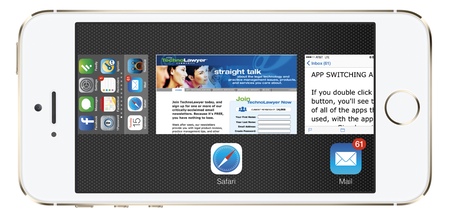Originally published on October 15, 2013 in our free SmallLaw newsletter. Instead of reading SmallLaw here after the fact, sign up now to receive future issues in realtime.
They say that beauty is only skin deep, but that's not true of iOS 7. It may have a new look, but it also has a deep set of useful features. Many of the best new features are difficult to find so iOS expert and litigator Jeff Richardson has unearthed them for you in this issue of SmallLaw. You'll learn about Siri's new email functionality, how to transfer documents and open Safari tabs from one iOS device to another, why you no longer need a flashlight app, and much more. Also, don't miss the SmallLaw Pick of the Week (newsletter only) for a review of a $20 practice management app for iPads and Android tablets.
BENEATH THE SURFACE: HELPFUL BUT HIDDEN IOS 7 FEATURES
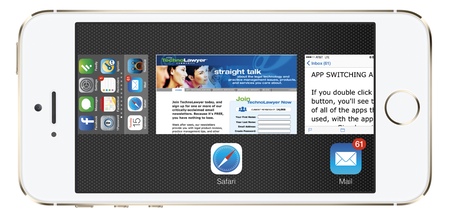
Last month, Apple released iOS 7, the new operating system for iPads and iPhones. It's not only the most significant update ever to iOS, but also the most rapidly adopted. Just today, Fortune reported that approximately 71% of active iOS devices are already running iOS 7 despite launching just 27 days ago.
It's likely that you're among those using iOS 7 on your iPad and/or iPhone or plan to start using it soon when you buy a new device. This new operating system has a wealth of new features if you know where to find them. Because you may not have time to poke around, I've poked for you. In this issue of SmallLaw, I discuss helpful but hidden iOS 7 features.
Control Center
No matter what you're doing on your iOS device, you can swipe up from the bottom of a screen to reveal the new Control Center. From here, you can turn on or off Airplane mode, WiFi, Bluetooth, and Do Not Disturb. You can also launch the Clock and Camera apps, change volume or brightness, and control the audio of anything playing. You can trigger AirPlay to send audio and/or video from your iPad to external speakers or an Apple TV. There's also a flashlight if you're using an iPhone with a flash.
In the iPad's Settings app under "General," you can control whether the side switch on the iPad locks the screen rotation or mutes the iPad. Whichever function you assign to the physical switch, the other function will be assigned to a button in Control Center.
Finally, on recent iPads and iPhones you can turn on/off and configure AirDrop to send files to other iPad or iPhone users in your vicinity — a quick and easy way to share a document or a photograph with a colleague. AirDrop works with the fourth generation iPad and later, the first generation iPad mini and later, the iPhone 5 and later, and the fifth generation iPod touch and later.
In the Settings app, you can decide whether or not to enable access to Control Center from your iPad's lock screen. It's convenient to turn this on, but keep in mind that when enabled anyone can pick up your device and without even entering your password swipe up to reveal and use Control Center.
Because many apps have controls at the bottom, you can also configure Control Center to function only in Springboard and not in apps. (Springboard is the unofficial name commonly use to describe the home screen and and other screens listing all your apps and app folders.)
Siri and Email
Siri in iOS 7 is much more powerful and useful. The most notable improvement is that you can now use Siri to draft an email message. Summon Siri and say "Send an email to John about the meeting tomorrow." Siri will ask you which John (showing you a list of all of them in your address book). You can say which one such as "John Smith." Then Siri will address a message to John Smith with a subject line of "Meeting tomorrow" and then ask you what you want the email to say. Just dictate the message body, review it after Siri writes it for you, and then send it. The process may prove much faster than typing, especially on an iPhone or if you prefer dictation to typing.
If you're driving or otherwise unable to look at the screen of your iPhone (or iPad), I love that you can also ask Siri to read your email such as your most recent unread messages from anyone, the last email from a specific person, etc. For example, you can tell Siri to "read my last email from Martin." After reading it to you, Siri will ask if you want to dictate a reply. You can also ask Siri to read a message about a subject. So if you're working on the "Johnson" case, you can ask Siri to read your most recent message about "Johnson" and Siri will read the most recent email message with "Johnson" in the subject line.
App Switching and Closing
If you double click on the home button, you'll see the last-used screen of all of the apps that you recently used, with the app icons under each screen. Simply swipe your finger to move through the screens and icons, and when you find one that you want to launch, tap once to make that app active. This visual approach makes it easier and faster to switch to another app.
If you want to shut down an app, put your finger on its screen and swipe up. I know that lots of people think it helps their device run better to close apps. This isn't true except in rare situations such as when an app is acting strangely (hard resets can also cure such issues). However, if you're using three apps for a task (e.g., writing in a word processor, researching in a legal research app, and referencing PDF documents), it's easier to switch among these three apps if no other apps are running.
By the way, iOS 7 retains the shortcut of using your hand to switch among apps on an iPad. Simply place four or five fingers on the screen and then swipe to the left to bring you directly to the screen of the app you were last using (and continue to swipe left or right to see other apps). This is the iPad equivalent of Alt-Tab on Windows or Command-Tab on the Mac, and is perhaps the fastest way to switch among apps.
iCloud Tabs
iOS 6 introduced iCloud Tabs in Safari, the problem being that few iPhone users knew about it because it often required a few taps back to your root list of bookmarks to find it on the iPhone. On the iPad, it has always resided in the bar at the top.
I suspect more people will use iCloud Tabs in iOS 7 because it's now more accessible on the iPhone. Simply tap the Tabs icon at the bottom of Safari to reveal all tabbed web pages on your iPhone. Then scroll up to reveal iCloud Tabs — all the open web pages on your other iOS devices using the same iCloud account.
iCloud tabs are helpful in two common scenarios. If you open a web page on your iPhone such as a lengthy article, you'll probably find it easier to read it on the larger screen of an iPad. Just leave it open in Safari on your iPhone (you can turn off the screen and even close Safari) and then access that same web page using iCloud Tabs on your iPad. Conversely, if you start reading a web page on your iPad but then have to leave your home or office and only want to take your iPhone, leave the tab open in Safari on your iPad and then load that web page on your iPhone.
Jeff Richardson practices law in New Orleans and publishes iPhone J.D., the oldest and largest website for attorneys who use the iPhone and iPad.
How to Receive SmallLaw
Small firm, big dreams. Written by practicing lawyers who manage successful small firms and legal technology and practice management experts who have achieved rock star status, this newsletter provides practical advice on management, marketing, and technology issues in small law firms, as well as comprehensive legal product reviews with accompanying TechnoScore ratings. The SmallLaw newsletter is free so don't miss the next issue. Please subscribe now.