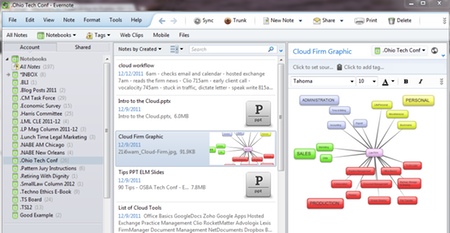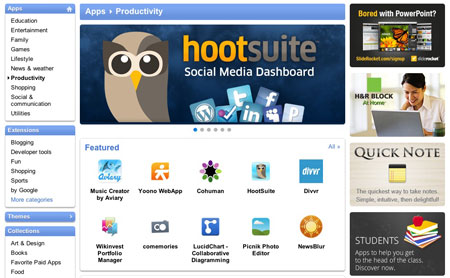Originally published on August 30, 2011 in our free SmallLaw newsletter. Instead of reading SmallLaw here after the fact, sign up now to receive future issues in realtime.
With Hurricane Irene just recently having rumbled her way through my adopted home state of North Carolina — including making a mess of our beautiful Outer Banks and eastern regions — disaster preparedness (or business continuity to use a popular euphemism) is on my mind. Watching Irene's progression up the east coast and the trouble she wrought en route, I imagine it must be on some of your minds too.
When we talk about technology, we often engage in a facile and glib debate over operating systems, Angry Birds, and coolness. God knows, I'm a card-carrying member of that club — new and cool is my red meat as regular readers of my SmallLaw columns well know.
But in deference to all the law firms who are digging out from Irene, I want to use this issue of SmallLaw to address how to get your firm as ready as possible for the next Irene Mother Nature throws your way. Below you'll find my top five tips.
1. Go Paperless
The discussion over going paperless in a small law firm often centers on efficiency, collaboration, ethics and mobility, all of which are important facets of the decision.
However, it's not until you wake up one day, however, and your entire office suite is under six feet of water and your paper files have turned to pulp that paperless' importance as a disaster preparedness measure become clear.
Sure, you may only need offsite digital copies of everything once in a career — but the day you need it, you really need it. Offsite backup is a good start, but if only 25% of your key data is digital, you are still sunk when the high waters arrive.
2. Sever Your Servers With Hosted Communications
Floods and natural disasters are good reasons to consider embracing hosted communications — meaning both your email and your phone system. If your communication hubs run out of server boxes in your office and they're under water, they're useless. Sure, some backup strategies can help mitigate this porblem, but if I were running a small firm today, I'd get rid of all my servers — applications, email, documents, telephone — the whole shebang. With Hosted Exchange, Google Apps, and VoIP phone systems, it has never been easier.
3. Centralized Document and Practice Management
According to the ABA's 2011 Legal Technology Survey, the adoption rate of document and practice management software in small law offices remains dismal.
Anecdotally, in my work, I find that law firms regard this software as somewhere between an unnecessary expense and a "nice to have." Much like the decision to go paperless and host your communications, if you imagine having to run your firm the day after a disaster (with all of your employees working remotely from their homes), the decision to centralize document and practice management is not a luxury, but a necessity.
Frequency of need is not the same as degree. You only need an emergency room once in a while, too, but if you didn't have one nearby the day you needed it, you'd be in big trouble.
4. Laptops Over Desktops Plus Smartphones and iPads
I frequently talk with lawyers who debate whether to buy their staff laptop or desktop computers, citing that desktops are cheaper and more powerful. A disaster should convince you that mobility trumps the marginal cost savings and power of desktops.
Laptops have another advantage. When the power goes out, they continue running for a few hours. But even laptops have their limits. Smartphones (and 3G iPads) tend to have a much longer battery life, and can access the Internet via your carrier. Some smartphones can even serve as a mobile hotspot. Law firms have issued smartphones to their lawyers for many years. Some have begun to issue iPads as well.
5. Home Office Essentials
For your lawyers and staff to be productive working from home while your office is underwater, in addition to a laptop they will need an internet connection robust enough to run their VoIP phones, a headset with a microphone, a printer, and a scanner.
Whether you provide this equipment for your staff or require that they provide it for themselves is a matter of your compensation and training systems. Either way, if you want your staff to work rather than just watch Sports Center until your office reopens, they will need the tools to perform their work.
Conclusion
I hope you and your firm survived Hurricane Irene with nary a puddle. But I also hope this article prompts you to prepare for the unthinkable.
Written by Erik Mazzone of Law Practice Matters.
How to Receive SmallLaw
Small firm, big dreams. Published first via email newsletter and later here on our blog, SmallLaw provides you with a mix of practical advice that you can use today, and insight about what it will take for small law firms like yours to thrive in the future. The SmallLaw newsletter is free so don't miss the next issue. Please subscribe now.